So, you just got your cool USB Jig and don't know exactly how to use it, here are all the stept you need to take to make sure you do it properly:
1. Turn off your phone (wait to vibrate) and remove the battery for 10-15 seconds.
2. Put the battery back on, close the cover, but don't turn it on.
3. Now insert the USB Jig properly and just wait a few second. Your phone will boot in Odin mode and the screen will display some info and a message "Erasing Download Information Succeeded" and the line with "Custom Binary Download" should display "No".
4. That's it! Keep the power button pressed until the phone reboots / shuts down, some phones do not reboot automatically, you need to turn it on manually.
5. Yellow triangle should also be gone now, that means the USB Jig did its job, congrats!
***If you plug in your USB Jig and the screen doesn't display the information aforementioned, it means that your phone has the new Samsung bootloader that blocks the USB Jig method to reset the counter / triangle.
But fear not, i haz the solution for you also:
1. Download the OLD Bootloader from here - mirror
2. Download ODIN3 v1.85 from here - mirror
3. Turn off your phone (wait to vibrate).
4. Boot your phone in Download Mode (Odin Mode) by pressing the Volume Down + Home + Power in the same time.
5. A message to confirm you action will popup, just press the volume button in the way indicated to continue.
6. Connect your phone to PC using the USB cable.
7. Open Odin on your PC, press on the PDA button and select the GT-I9100_OLD_BOOTLOADER.tar file.
8. Press the Start button and wait a few seconds.
9. In the first section of Odin a message will be displayed: PASS, after you see this message you can unplug your phone.
10. That's it, now your Bootloader is reverted to the old version and you can safely use the USB Jig method described above.
11. If you really want, you can flash back the new Bootloader (mirror) after you finish reseting your counter / triangle, but its not necessary, it brings nothing new except the blocking of the USB Jig.
mirror for all files from this post: here
*This method is tested by me, if you follow the steps exactly, it will sure work for you too.
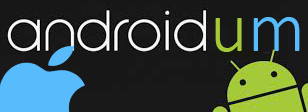

Tnxs for the detailed tutorial
ReplyDeleteA few questions here:
- Does it matter which stock kernel you have/had to use this method? ( I used CF-root for my stock kernel XWKK2 on GB 2.3.6)
- Should I flash the new bootloader back before I sent my S2 to samsung for warranty?
Tnxs a ton, doing a gj right there
- no, it doesn't, can be used with any kernel
Delete- not neccesary, but you can do it, just to be on the safe side
I'm running Cyanogenmod 9 on my Galaxy S2. Will this bootloader work with that?
ReplyDeleteI'm using CM9 and it works with old bootloader, thanks a ton pal :)
ReplyDeletewill the old bootloader work with the New JB 4.1.2
ReplyDeletedial *#1234# and tell me what it shows, this way i'll be able to tell you if you have the new bootloader or not.
DeleteI have NeatROM (JB 4.1.2) and I flashed the old bootloader. The jig then worked a treat.
ReplyDelete