android um
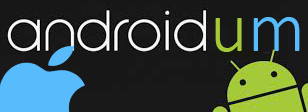
20 GB Free Cloud Space!
Join Dropbox and get 20GB free space and 5GB for both you and every referall you get! You need to install the app to receive bonus!
I got 65GB already, going for 150 ;)
<<<<<<< Join here: https://bit.ly/j0indropbox >>>>>>
Thursday, April 26, 2012
SkyDrive free space drops to 7GB - keep your 25 fast!
If you're a long time user of SkyDrive, you'll be able to keep the original free space, that's 25GB. All you need to do is go to the SkyDrive storage page and choose Upgrade my storage, but this is a limited time offer, be sure to do it asap!
Tuesday, April 24, 2012
Google Drive launches today on Play Store
The long awaited moment is here, Google Drive is live on Google Play Store. Get 5GB space for free and buy more if u need it, now let's see how it goes.
https://play.google.com/store/apps/details?id=com.google.android.apps.docs
The PC version can be found here: https://drive.google.com/
https://play.google.com/store/apps/details?id=com.google.android.apps.docs
The PC version can be found here: https://drive.google.com/
Saturday, April 14, 2012
How to use USB JIG to reset counter and remove yellow triangle from Galaxy S1 / S2
***If you use an ICS based rom, you can also do this just by using a small app, no need for the physical Jig, take a look here.
So, you just got your cool USB Jig and don't know exactly how to use it, here are all the stept you need to take to make sure you do it properly:
1. Turn off your phone (wait to vibrate) and remove the battery for 10-15 seconds.
2. Put the battery back on, close the cover, but don't turn it on.
3. Now insert the USB Jig properly and just wait a few second. Your phone will boot in Odin mode and the screen will display some info and a message "Erasing Download Information Succeeded" and the line with "Custom Binary Download" should display "No".
4. That's it! Keep the power button pressed until the phone reboots / shuts down, some phones do not reboot automatically, you need to turn it on manually.
5. Yellow triangle should also be gone now, that means the USB Jig did its job, congrats!
***If you plug in your USB Jig and the screen doesn't display the information aforementioned, it means that your phone has the new Samsung bootloader that blocks the USB Jig method to reset the counter / triangle.
But fear not, i haz the solution for you also:
1. Download the OLD Bootloader from here - mirror
2. Download ODIN3 v1.85 from here - mirror
3. Turn off your phone (wait to vibrate).
4. Boot your phone in Download Mode (Odin Mode) by pressing the Volume Down + Home + Power in the same time.
5. A message to confirm you action will popup, just press the volume button in the way indicated to continue.
6. Connect your phone to PC using the USB cable.
7. Open Odin on your PC, press on the PDA button and select the GT-I9100_OLD_BOOTLOADER.tar file.
8. Press the Start button and wait a few seconds.
9. In the first section of Odin a message will be displayed: PASS, after you see this message you can unplug your phone.
10. That's it, now your Bootloader is reverted to the old version and you can safely use the USB Jig method described above.
11. If you really want, you can flash back the new Bootloader (mirror) after you finish reseting your counter / triangle, but its not necessary, it brings nothing new except the blocking of the USB Jig.
mirror for all files from this post: here
*This method is tested by me, if you follow the steps exactly, it will sure work for you too.
So, you just got your cool USB Jig and don't know exactly how to use it, here are all the stept you need to take to make sure you do it properly:
1. Turn off your phone (wait to vibrate) and remove the battery for 10-15 seconds.
2. Put the battery back on, close the cover, but don't turn it on.
3. Now insert the USB Jig properly and just wait a few second. Your phone will boot in Odin mode and the screen will display some info and a message "Erasing Download Information Succeeded" and the line with "Custom Binary Download" should display "No".
4. That's it! Keep the power button pressed until the phone reboots / shuts down, some phones do not reboot automatically, you need to turn it on manually.
5. Yellow triangle should also be gone now, that means the USB Jig did its job, congrats!
***If you plug in your USB Jig and the screen doesn't display the information aforementioned, it means that your phone has the new Samsung bootloader that blocks the USB Jig method to reset the counter / triangle.
But fear not, i haz the solution for you also:
1. Download the OLD Bootloader from here - mirror
2. Download ODIN3 v1.85 from here - mirror
3. Turn off your phone (wait to vibrate).
4. Boot your phone in Download Mode (Odin Mode) by pressing the Volume Down + Home + Power in the same time.
5. A message to confirm you action will popup, just press the volume button in the way indicated to continue.
6. Connect your phone to PC using the USB cable.
7. Open Odin on your PC, press on the PDA button and select the GT-I9100_OLD_BOOTLOADER.tar file.
8. Press the Start button and wait a few seconds.
9. In the first section of Odin a message will be displayed: PASS, after you see this message you can unplug your phone.
10. That's it, now your Bootloader is reverted to the old version and you can safely use the USB Jig method described above.
11. If you really want, you can flash back the new Bootloader (mirror) after you finish reseting your counter / triangle, but its not necessary, it brings nothing new except the blocking of the USB Jig.
mirror for all files from this post: here
*This method is tested by me, if you follow the steps exactly, it will sure work for you too.
Subscribe to:
Comments (Atom)